mirror of
https://github.com/clangen/musikcube.git
synced 2025-02-18 21:41:21 +00:00
103 lines
3.4 KiB
Markdown
103 lines
3.4 KiB
Markdown
# musikcube
|
|
|
|
a cross-platform audio engine and player written in C++.
|
|
|
|
# musikbox
|
|
|
|
a curses frontend to musikcube.
|
|
|
|
musicbox compiles and runs easily on Windows, OSX and Linux.
|
|
|
|
it looks something like this on windows:
|
|
|
|
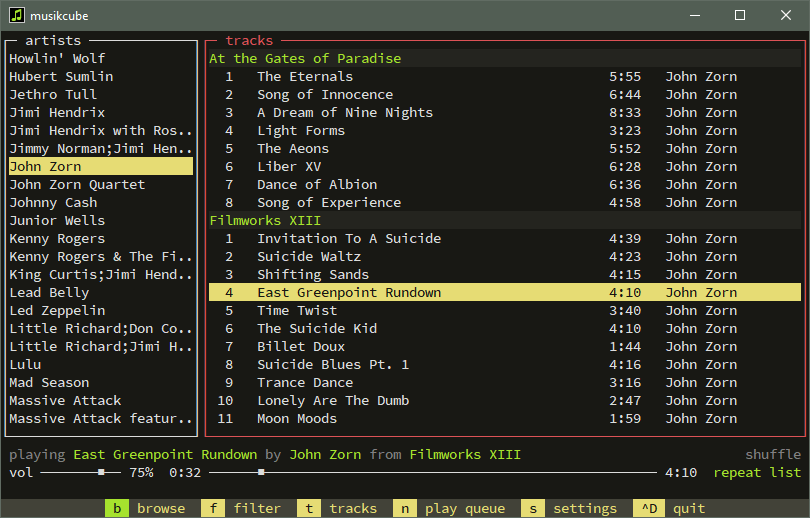
|
|
|
|
and this on osx:
|
|
|
|
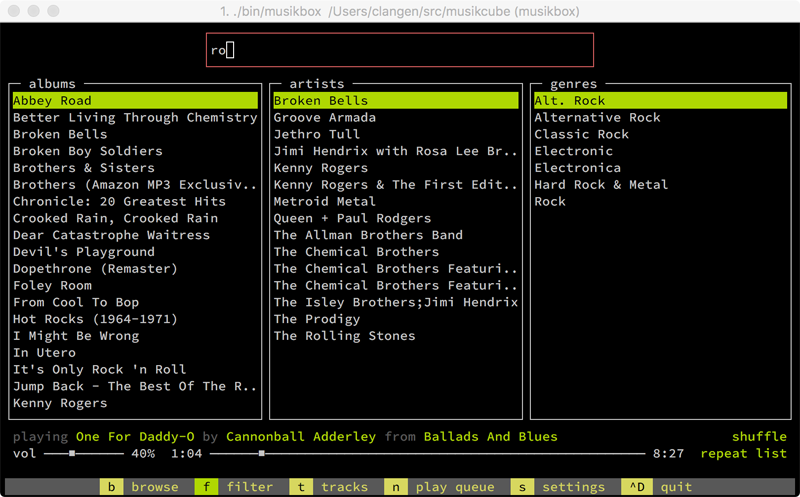
|
|
|
|
and linux:
|
|
|
|
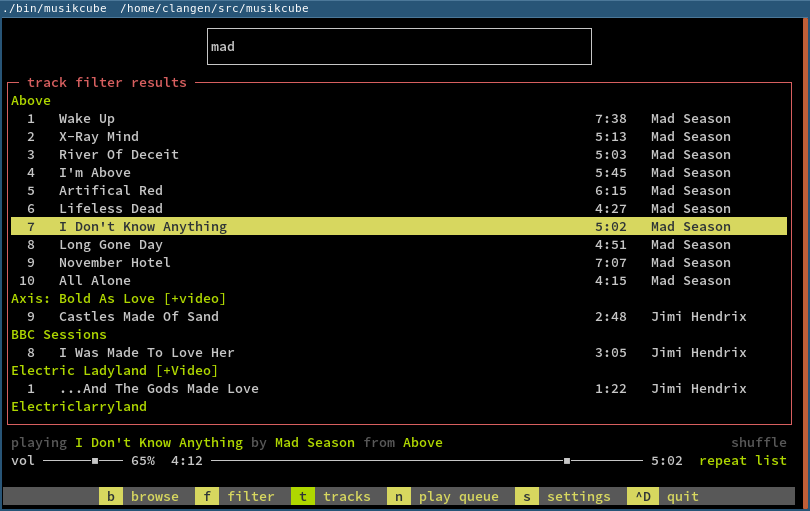
|
|
|
|
# compiling
|
|
|
|
## windows
|
|
|
|
- grab the [Visual Studio 2015 Community Edition](https://www.visualstudio.com/en-us/downloads/download-visual-studio-vs.aspx) and install the C++ compiler and tools. the 32-bit compiler is currently used.
|
|
- clone the musikcube sources: `git clone https://github.com/clangen/musikcube.git`
|
|
- install the [32 bit version of boost 1.60](https://sourceforge.net/projects/boost/files/boost-binaries/1.60.0/boost_1_60_0-msvc-14.0-32.exe/download). ensure it shares the same parent directory with musikcube. e.g: `c:\src\musikcube` and `c:\src\boost_1_60_0` -- the project's solution will reference it via relative path.
|
|
- open `musikcube.sln` and build/run.
|
|
|
|
## mac
|
|
|
|
you'll need [homebrew](http://brew.sh/) to install the required dependencies.
|
|
|
|
### automatic
|
|
|
|
- `brew tap clangen/musikbox`
|
|
- `brew install musikbox`
|
|
- `musikbox`
|
|
|
|
### manual
|
|
|
|
- `brew install cmake boost libogg libvorbis flac mpg123 faad2`
|
|
- `git clone https://github.com/clangen/musikcube.git`
|
|
- `cd musikcube`
|
|
- `cmake .`
|
|
- `make`
|
|
- `cd bin`
|
|
- `./musikbox`
|
|
|
|
## linux
|
|
|
|
- install the following libraries and their development packages: `cmake boost libogg vorbis flac mpg123 faad2 ncurses zlib asound`
|
|
- `git clone https://github.com/clangen/musikcube.git`
|
|
- `cd musikcube`
|
|
- `cmake .`
|
|
- `make`
|
|
- `sudo make install`
|
|
- `musikbox`
|
|
|
|
## keyboard shortcuts
|
|
|
|
the hotkeys listed below can generally be used at any time; however, if an input field is focused some may not work. you can enter command mode by pressing `ESC`, which will highlight the bottom command bar and accept all hotkeys. command mode may be deactivated by pressing `ESC` again.
|
|
|
|
you may also change hotkeys by editing `~/.mC2/hotkeys.json` and restarting the app. a hotkey tester is provided in the settings screen.
|
|
|
|
- `TAB` select next window
|
|
- `SHIFT+TAB` select previous window
|
|
- `~` switch to console view
|
|
- `a` switch to library view
|
|
- `s` switch to settings view
|
|
- `i` volume up 5%
|
|
- `k` volume down 5%
|
|
- `j` previous track
|
|
- `l` next track
|
|
- `u` back 10 seconds
|
|
- `o` forward 10 seconds
|
|
- `r` repaint the screen
|
|
- `.` toggle repeat mode (off/track/list)
|
|
- `,` (un)shuffle play queue
|
|
- `CTRL+p` pause/resume (globally)
|
|
- `CTRL+x` stop (unload streams, free resources)
|
|
- `CTRL+d` quit
|
|
|
|
and a couple hotkeys that are specific to the library view:
|
|
|
|
- `b` show browse view
|
|
- `n` show play queue
|
|
- `f` show album/artist/genre search
|
|
- `t` show track search
|
|
- `1` browse by artist
|
|
- `2` browse by album
|
|
- `3` browse by genre
|
|
- `m` jump to playing artist/album/genre in browse view
|
|
- `SPACE` pause/resume
|
|
|
|
*important*: on OSX make sure you configure your terminal emulator to treat your left alt key as "+Esc" or "Meta".
|
|
|
|
# sdk
|
|
|
|
musikcube is built around its own SDK interfaces. they're still in the process of being cleaned up and slimmed down. you can see what they look like here: https://github.com/clangen/musikcube/tree/master/src/core/sdk
|