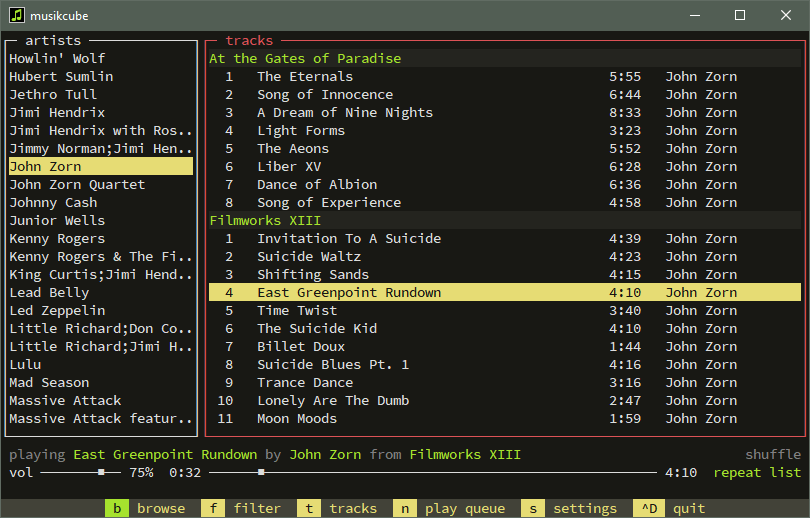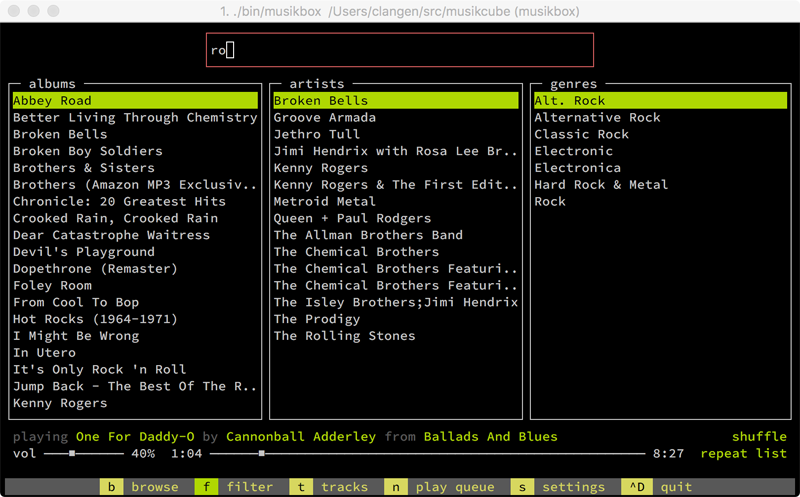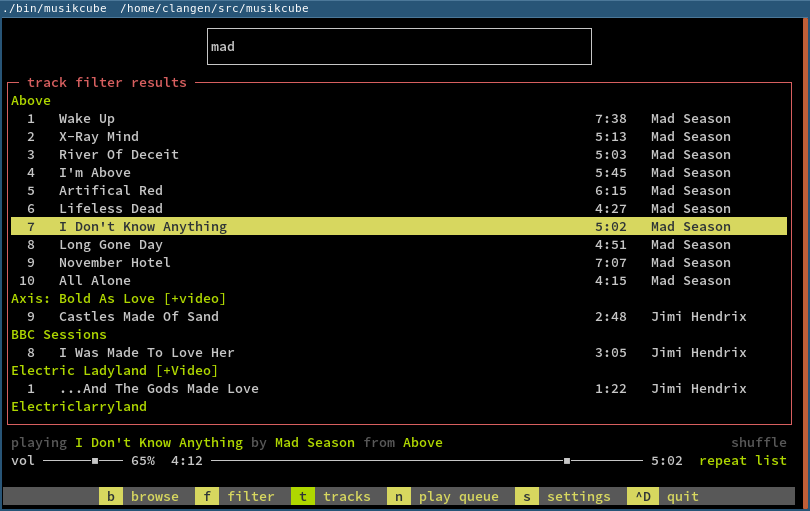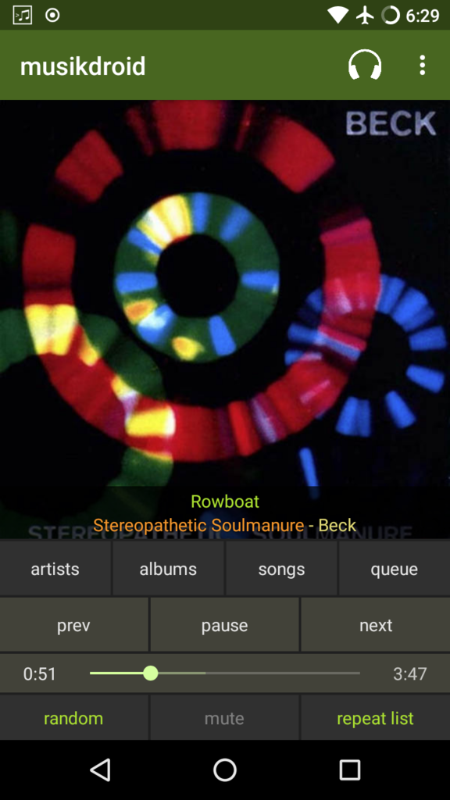musikcube
a cross-platform audio engine and player written in c++.
musikbox
a curses frontend to musikcube.
musicbox compiles and runs easily on windows, macos and linux. it also runs well on a raspberry pi with raspbian, and can be setup as a streaming audio server.
it looks something like this on windows:
and this on macos:
and on linux:
you can also stream audio from, or remote control musikbox using the musikdroid android app, which can be downloaded in the releases section above. it looks like this:
raspberry pi
want to run musikbox on a raspberry pi, connected to you home stereo? see here.
streaming server documentation
if you're interested in writing your own frontend, api documentation is available here. the streaming server api uses a combination of websockets and vanilla http, and is included in every musikbox distribution.
compiling
windows
- grab the Visual Studio 2017 Community Edition and install the 32-bit c++ compiler.
- clone the musikcube sources:
git clone https://github.com/clangen/musikcube.git - install the 32 bit version of boost 1.64. ensure it shares the same parent directory with musikcube. e.g:
c:\src\musikcubeandc:\src\boost_1_64_0-- the project's solution will reference it via relative path. - open
musikcube.slnand build/run.
mac
you'll need homebrew to install the required dependencies.
automatic
brew tap clangen/musikboxbrew install musikboxmusikbox
manual
brew install cmake boost libogg libvorbis flac faad2 libmicrohttpd lamegit clone https://github.com/clangen/musikcube.gitcd musikcubecmake .makecd bin./musikbox
linux
- install the following libraries and their development packages:
cmake boost libogg vorbis flac faad2 ncurses zlib asound pulse libcurl libmicrohttpd libmp3lame git clone https://github.com/clangen/musikcube.gitcd musikcubecmake .makesudo make installmusikbox
keyboard shortcuts
the hotkeys listed below can generally be used at any time; however, if an input field is focused some may not work. you can enter command mode by pressing ESC, which will highlight the bottom command bar and accept all hotkeys. command mode may be deactivated by pressing ESC again.
you may also change hotkeys by editing ~/.musikcube/hotkeys.json and restarting the app. a hotkey tester is provided in the settings screen.
TABselect next windowSHIFT+TABselect previous window~switch to console viewaswitch to library viewsswitch to settings viewivolume up 5%kvolume down 5%mtoggle volume mutejprevious tracklnext trackuback 10 secondsoforward 10 secondsvshow / hide visualizerrrepaint the screen.toggle repeat mode (off/track/list),(un)shuffle play queueCTRL+ppause/resume (globally)CTRL+xstop (unload streams, free resources)CTRL+dquit
and a couple hotkeys that are specific to the library view:
bshow browse viewnshow play queuefshow album/artist/genre searchtshow track search1browse by artist2browse by album3browse by genrexjump to playing artist/album/genre in browse viewSPACEpause/resume
these only work in the play queue view:
M-ssave current queue as a playlistM-lload a previously saved playlistM-xdelete a previously saved playlistM-rrename a playlist
- note 1: on OSX make sure you configure your terminal emulator to treat your left alt key as "+Esc" or "Meta".
- note 2:
ALTis theModifier key in Windows
sdk
musikcube is built around its own SDK interfaces. they're still in the process of being refined. you can see what they look like here: https://github.com/clangen/musikcube/tree/master/src/core/sdk
dependencies
musikcube would not be possible without the following excellent free, open source, and (in the case of some macOS and win32 APIs) non-free projects and libraries:
core:
ui:
decoders:
outputs:
metadata-related:
networking:
miscellaneous