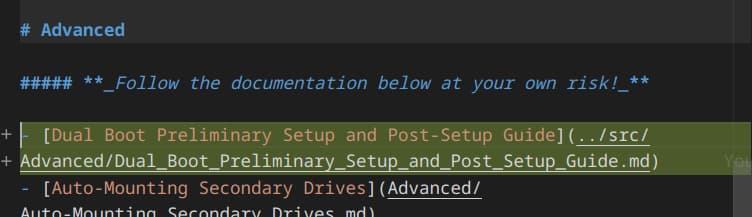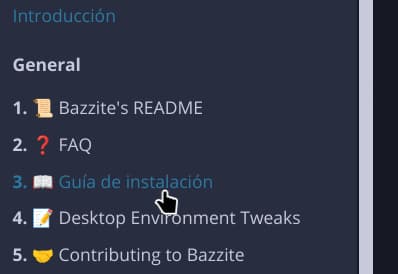| .. | ||
| preprocessors | ||
| src | ||
| theme | ||
| utils | ||
| .gitignore | ||
| book.toml | ||
| custom.css | ||
| Justfile | ||
| README.md | ||
Contributing to Bazzite mdBook documentation
Introduction
This is a guide that will show you:
- How to write new documentation pages in mdBooks.
- How to transcribe documentation, from Discourse forums (https://universal-blue.discourse.group/) to mdBook pages.
Brief explanation in how to work with mdBook
mdBook is a command line tool to create books with Markdown. It is ideal for creating product or API documentation, tutorials, course materials or anything that requires a clean, easily navigable and customizable presentation
Source ~ https://rust-lang.github.io/mdBook/
TL;DR: Its a fancy way tool that allows us to create a documentation website with basic Markdown.
The essential part that cant be missing in a mdBook is the SUMMARY.md file.
<!-- Example of SUMMARY.md contents -->
# General
- [📜 Bazzite's README](Bazzite_README.md)
- [❓️ FAQ](General/FAQ.md)
- [📖 Installation Guide](General/Installation_Guide/index.md)
- [📝 Desktop Environment Tweaks](General/Desktop_Environment_Tweaks.md)
- [🤝 Contributing to Bazzite](General/Contributing_to_Bazzite.md)
- [🎲 Gaming](Gaming/index.md)
- [Game Launchers](Gaming/Game_Launchers.md)
# Steam Gaming Mode / Handheld & HTPC Hardware
- [📺️ Steam Gaming Mode Overview](Handheld_and_HTPC_edition/Steam_Gaming_Mode/index.md)
- [Change Physical Keyboard Layout for Steam Gaming Mode](Handheld_and_HTPC_edition/Change_Physical_Keyboard_Layout_for_Steam_Gaming_Mode.md)
SUMMARY.md acts not only as a nice looking table of contents, but as indexer as well.
If a page is not listed in SUMMARY.md, it wont be included in the mdBook*
* Just so you are aware
Transcribe Discourse docs to mdBooks
Requirements:
- Markdown compatible code editor (ex.: Visual Studio Code)
- mdBook (can be installed with Homebrew*)
- Git
* If you are using Bazzite or similar, chances are that you already have it installed.
Best way to learn is with a real life example. We will transcribe https://universal-blue.discourse.group/docs?topic=2743
1. Basic preparation
We will start with getting our utilities ready:
-
A web browser with the Discourse doc page we want to transcribe. We will use https://universal-blue.discourse.group/docs?topic=2743 for this example.
-
Our code editor.
-
A terminal open in the
docsdirectory$ cd docsGet sure we have
fetch_discourse_md.pyin there, we will need it$ ls ./utils/fetch_discourse_md.py ./utils/fetch_discourse_md.py
2. Copy the post
fetch_discourse_md.py is your friend for this task.
-
Copy the URL of the document
-
In the terminal, pass the URL to
fetch_discourse_md.py$ ./utils/fetch_discourse_md.py "https://universal-blue.discourse.group/docs?topic=2743" | wl-copyNormally,
fetch_discourse_md.pywould dump the resulting markdown doc in the terminal output, withwl-copywe store it in our clipboard for now. -
Create the markdown file where we will store our document. The title of the post is "Dual Boot Preliminary Setup and Post-Setup Guide", so somewhere under "Advanced" should be fitting.
⚠️ WARNING
Just remember, ⚠️DO NOT USE SPACES IN THE FILE NAME⚠️. Is really important, spaces in filenames is going to bit us later in a future. Instead, use underscores
_
4. Paste the document in the file
5. Rewrite URLs
We are almost done. The problem is fetch_discourse_md.py only will give us a dumped version of the Discourse document.
There is posibly URLs that are pointing to other documentation posts in Discourse that we might have already in our mdBook.
The url in the image above is pointing to the Steam Gaming Mode Overview (Handheld/HTPC) post. At the time of writting this, we have that post avaliable in our mdBook, so we can simply replace that URL with ours
In our case, the post is located in ../Handheld_and_HTPC_edition/Steam_Gaming_Mode/index.md
6. Link back in SUMMARY.md
We can check how our post looks in mdBook, run in the terminal
mdbook serve --open
Now, more likely you wont find our new added post.
If you take a look at the brief explanation, you will read about SUMMARY.md. Files not listed in there wont be processed by mdBook.
Lets add our file there.
And now our post is ready.
Translate documentation
⚠️ WARNING
It is better to start translation once transcription is settled to keep up.
Translation isnt so straightforward as copying a markdown file and start working.
We rely in mdbook-i18n-helpers for translation, which uses GNU Gettext.
We need some more dependencies in order to do translations, which can be installed with this script:
bash docs/utils/install-deps.sh
Dependencies list
Ignore if using install-deps.sh
.pofile editor (like Poedit)- Rust's
cargo(you can install rust by runningbrew install rustup; rustup-init) mdbook-i18n-helpers(after installing rust,cargo install mdbook-i18n-helpers)
1. Basic preparation
Move to docs, then build the .pot file
cd docs
just build_messages_pot
This will create po/messages.pot, which acts as an index of text fragments
from all our markdown files.
2. (Optional) Add a new language
All translations files are stored in docs/po/ in the form of xx.po files, xx referencing the language code following ISO 639. Per example, es.po would be an Spanish translation
file.
To add a new language to the documentation, follows these steps:
-
Get sure you did the basic preparation
-
Then run this, replacing
XXwith the language code:just add_translation XXIn my case, I'm going to create an Spanish translation file:
just add_translation es ls po/ # es.po messages.pot
3. Working with a translation file
We will now open that .po file with our po editor (in my case is Poedit).
We make some changes, hit Ctrl+S to save.
Lets see the changes we had done with a preview. Run this:
just preview_translation XX
In my case is es
just preview_translation es
And there it is!
Write new documentation
WIP