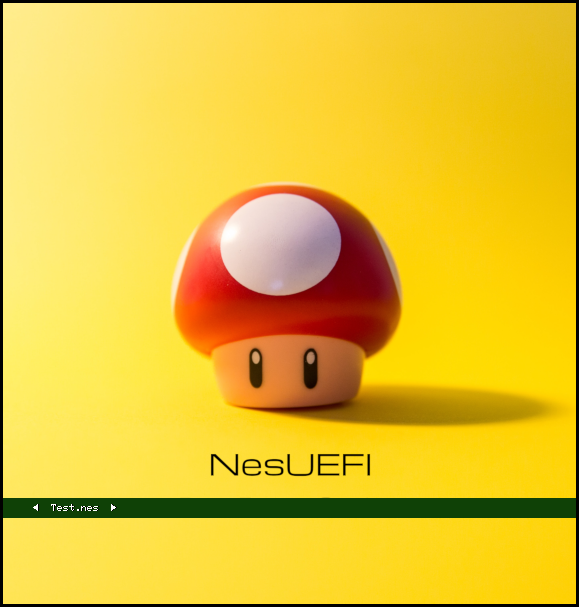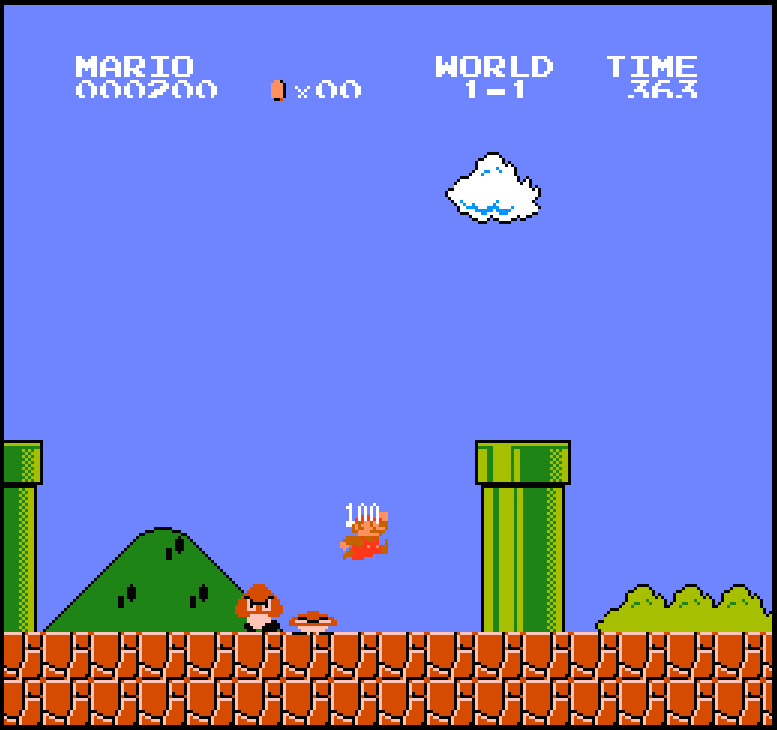| NesUEFI | ||
| OVMF | ||
| screenshots | ||
| .gitignore | ||
| compile_guide.md | ||
| LICENSE | ||
| README.md | ||
| splash.bmp | ||
NesUEFI - A bootable NES Emulator running on UEFI
NesUEFI is a NES Emulator running without an operating system directly on Unified Extensible Firmware Interface (UEFI). Simply place NesUEFI and nes roms in a pendrive and play. NesUEFI file browser will show the available roms. The core drivers (Graphics, File System, Keyboard, Timer) are written in c using GNU-EFI and the emulator part is a port of LiteNES. Adafruit GFX Graphics Library is ported for GNU-EFI ecosystem in C for high level graphics operations and text rendering.
Compile NesUEFI
Requirements
- GNU-EFI Library. Download it from here.
- gcc-3.0 or newer
- A version of objcopy that supports EFI applications
- qemu (To run without real hardware)
- mtools : Utilities to access MS-DOS disks from Linux (to run on qemu)
- OVMF (To run on qemu)
Compile and install GNU-EFI Library
Go to gnu-efi source folder
make
make install
Here is a guide you can follow for more details on how to compile and run gnu-efi applications.
Compile NesUEFI
Change the following macros in makefile to locate GNU-EFI libraries and headers installed on the previous step.
```makefile
INCDIR = /usr/local/include
LIBDIR = /usr/local/lib
EFILIB = /usr/local/lib
```
NesUEFI on qemu :
Locate OVMF in Makefile:
To run the compiled application in qemu we need OVMF for UEFI emulation. OVMF is a port of Intel's tianocore firmware to the qemu virtual machine.
OVMF_DIR = ../OVMF
Change OVMF_DIR directory in the makefile.
Create Image
Add your roms here in the makefile to write it to your image. For example : test_1.nes, test_2.nes
makefile mcopy -i $(IMAGE).img splash.bmp :: # Add your roms here mcopy -i $(IMAGE).img test_1.nes :: mcopy -i $(IMAGE).img test_2.nes ::
bash make img
Run
```bash
make run
```
NesUEFI on real hardware
Do at your own risk. Under no circumstances shall the author be liable for any damage. Technically NesUEFI should not mess with your system. But you should at least know what you are doing.
- Format a pendrive with FAT32 file system.
- Create /efi/boot/ folders in the pendrive
- Rename main.efi to bootx64.efi for 64 bit and bootia32.efi for 32 bit application.
- Copy bootx64.efi or bootia32.efi to boot folder.
- For 64 bit application the pendrive should look like this : /efi/boot/bootx64.efi
- For 32 bit application the pendrive should look like this : /efi/boot/bootia32.efi
- Simply place your roms in the pendrive. NesUEFI file browser will show the available roms.
Demo on Real Hardware
Controls
| NesUEFI Key | Keyboard Key |
| ----------- | ----------- |
| Up | W |
| Down | S |
| Left | A |
| Right | D |
| Select | U |
| Start | I |
| A | K |
| B | J |
| Reload | R |
Known Issues
- Mappers are not implemented yet.
- It does not support Audio emulation yet.
- EFI only have a simple text input protocol. So it only recognizes input character but not keystroke. So key press and release events are emulated by holding down a key until a new key is pressed. Otherwise we can not emulate multi key press events.
- Only single player is supported.
Tested Games
Below games are currently tested on real hardware. But NesUEFI is not only limited to these games. It should technically run all the classic roms that use mapper 0. Here is a list of mapper 0 games.
- Super Mario Bros
- Popeye
- Yie Ar Kung-Fu
- Battle City
- Super Arabian
- Road Fighters
- 1942
- F1 Race
TODO
- Graphics
- Timer
- Keyboard
- File System
- File Browser
- Graphics Library
- APU
- Mappers
- USB Keyboard Driver
Acknowledgements
- https://wiki.osdev.org
- https://wiki.osdev.org/Tutorials
- https://wiki.osdev.org/UEFI
- https://wiki.osdev.org/GNU-EFI
- https://wiki.osdev.org/UEFI_App_Bare_Bones
- https://wiki.osdev.org/Loading_files_under_UEFI
- https://github.com/NJU-ProjectN/LiteNES
- https://learn.adafruit.com/adafruit-gfx-graphics-library
- https://edk2-devel.narkive.com/WhxSiG6I/edk2-directory-file-system-traversal-example
- https://www.youtube.com/watch?v=mpPbKEeWIHU&list=PLxN4E629pPnJxCQCLy7E0SQY_zuumOVyZ
- https://blog.fpmurphy.com/2015/08/display-bmp-details-and-image-in-uefi-shell.html#ixzz7SHLiufWS
- https://unsplash.com/photos/UqRnUzV5pjQ
- https://www.qmtpro.com/~nes
Screenshots
License
Licensed under the MIT License.